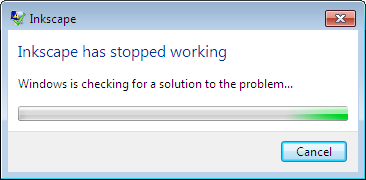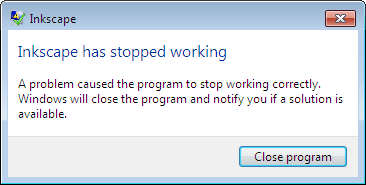WMP 12 - It is lightweight, fast and has everything for my music and video needs except space bar wouldn't do pause/resume in the "Now Playing" window. How do you pause/resume when you are watching a video - either point to the play/pause button or press CTRL+P. Here is a nice comment -
Cntr+P requires two hands, is buried among other keys, and as such probably requires the light on because it cannot be found blindfolded. And are you going to point to that little button when you are watching video?
HERE is a shitty explanation for why space bar is not the shortcut for pause/resume. This is a BIG BIG inconvenience for me for watching video, so no no to WMP for video. Space bar does work in the library window which is good for listening for music. Here is the keyboard shortcut for WMP 12:
Keyboard shortcut for Windows Media Player 12iTunes - This is the worse option on Windows. It can't play most popular formats. It is a bulky shit and it has its own way of doing things and not a flexible application. Before you can play anything you have to add it to its library. It does not even have "Open file" option. Launching takes for ever and it is slower than a hippo. Drag and drop does not work. There is a big bug in iTunes - there is no way to do auto cleanup its library. For managing and playing video, there can't be any worse options. The only good use is if you want to play music which are already in its library. If you don't have an iPod and iPhone, don't bother, this shit will install a bunch of services, unnecssary applications and do its best to corrupt your system.
Quicktime - good for playing online videos. Not good for playing 5 videos in a row. Anyway, it can't play most formats. My recommendation: install it for the codecs, but never use it, its menu is polluted with "Buy Pro." One of the ugliest software on a Windows machine.
Realplayer - I had some pretty bad experiences with it in the past.
iTunes, Quicktime, Realplayer and many of these commercial media players are a kind of malware since they install bunch of other garbage things during installation, and are very irritating because of putting themselves everywhere in the system. They even set the system to automatically start a bunch of junk apps and services.
VLC - plays all audio and video formats I can think of. Space bar is for pause/resume. It beats WMP in other keyboard shortcuts too. All WMP shortcuts require two keys. In VLC, most shortcuts require one key and are very intuitive - F for forward, P for previous, S for stop, etc.
When you are watching a video, last thing you want to do is fumble around the keyboard.
The only thing which I didn't like about is its UI. WMP and iTunes both have got some coolness, but the UI of VLC is very simplistic. I hope going forward these guys will add some shading, transparency and texture in their player.
It's not that uncool actually. There are skins available for VLC which look pretty cool. Here are dozens of skins to chose from:
http://www.videolan.org/vlc/skins.phpI really didn't want to spend time experimenting with different skins, so I chose the familiar ones:
- WMP11 - this seems very promising
- iTunes - the familiar itunes
- MediaPlayer - like WMP 8 or 9
You can play the audio and video as fast or as slow you want. Nice feature!
Looks like I have finally found my dream media player.
There is a feature called "Customize interface..." where you can customize everything about the interface.
Now all I have to find a way to associate all media formats with VLC.
Actually I tried all three skins mentioned above, but I didn't like them; I used the default skin which sounded better than the above three skins. But right now I am going for the native interface. I will experiment with different skins later, or may be need to tweak one of them.
Here is the keyboard shortuct for VLC:
http://www.jaystech.com/2007/12/vlc-media-players-keyboard-shortcuts.htmlhttp://shortcut-keys.net/vlc-media-player-shortcut-keys-complete-list/VLC - simple and simply best!!!
Conclusion: VLC for video, WMP for music